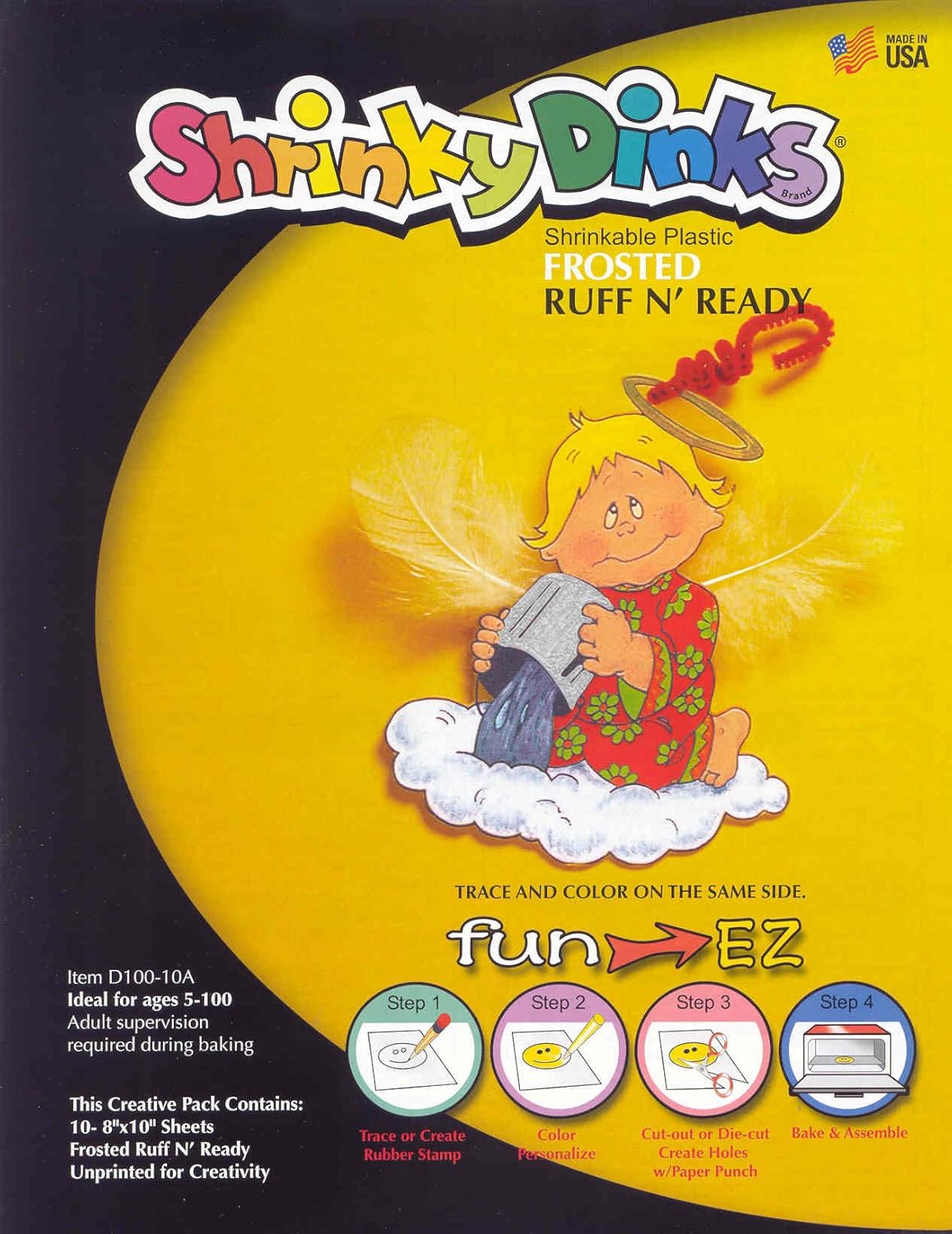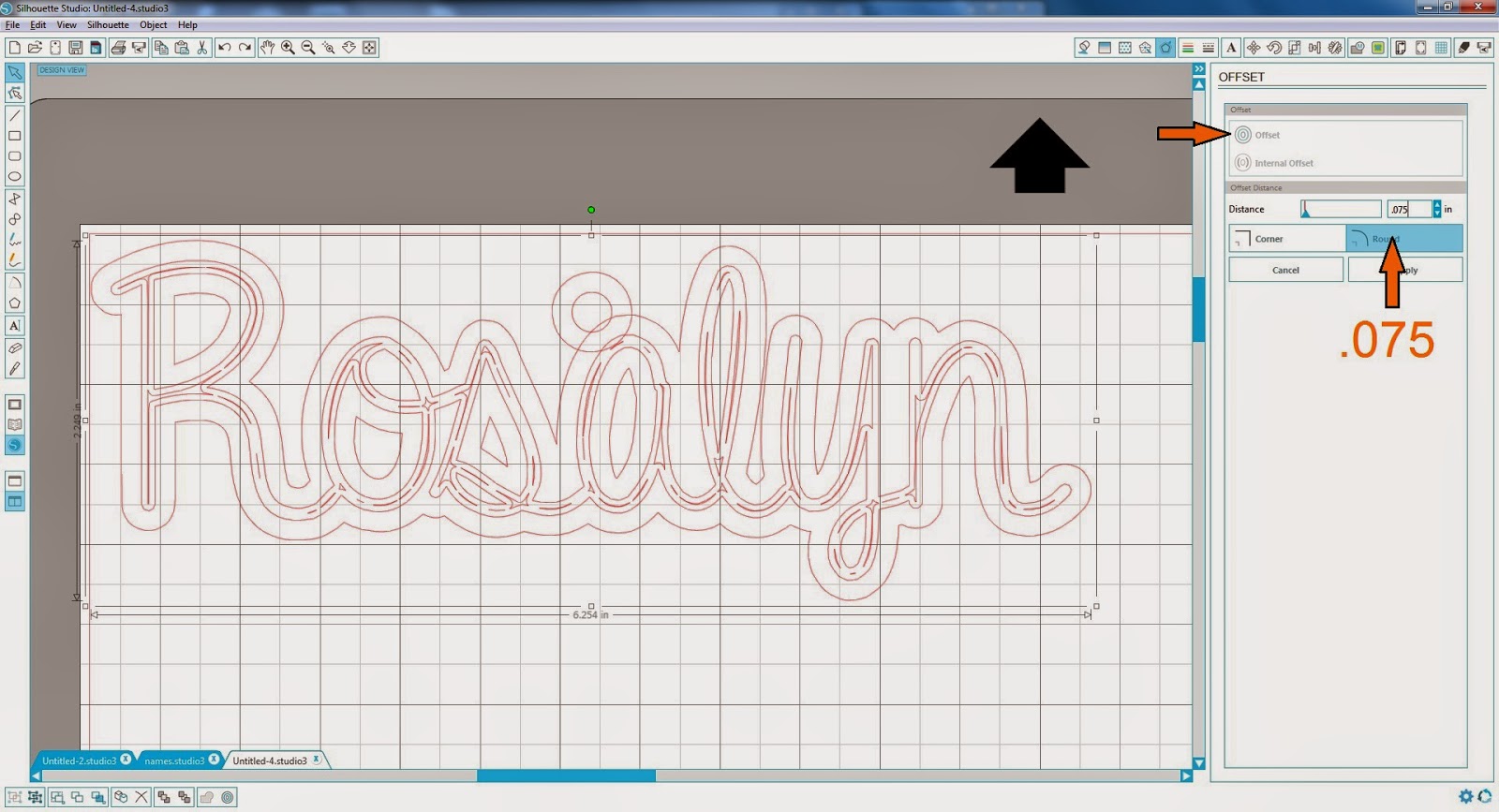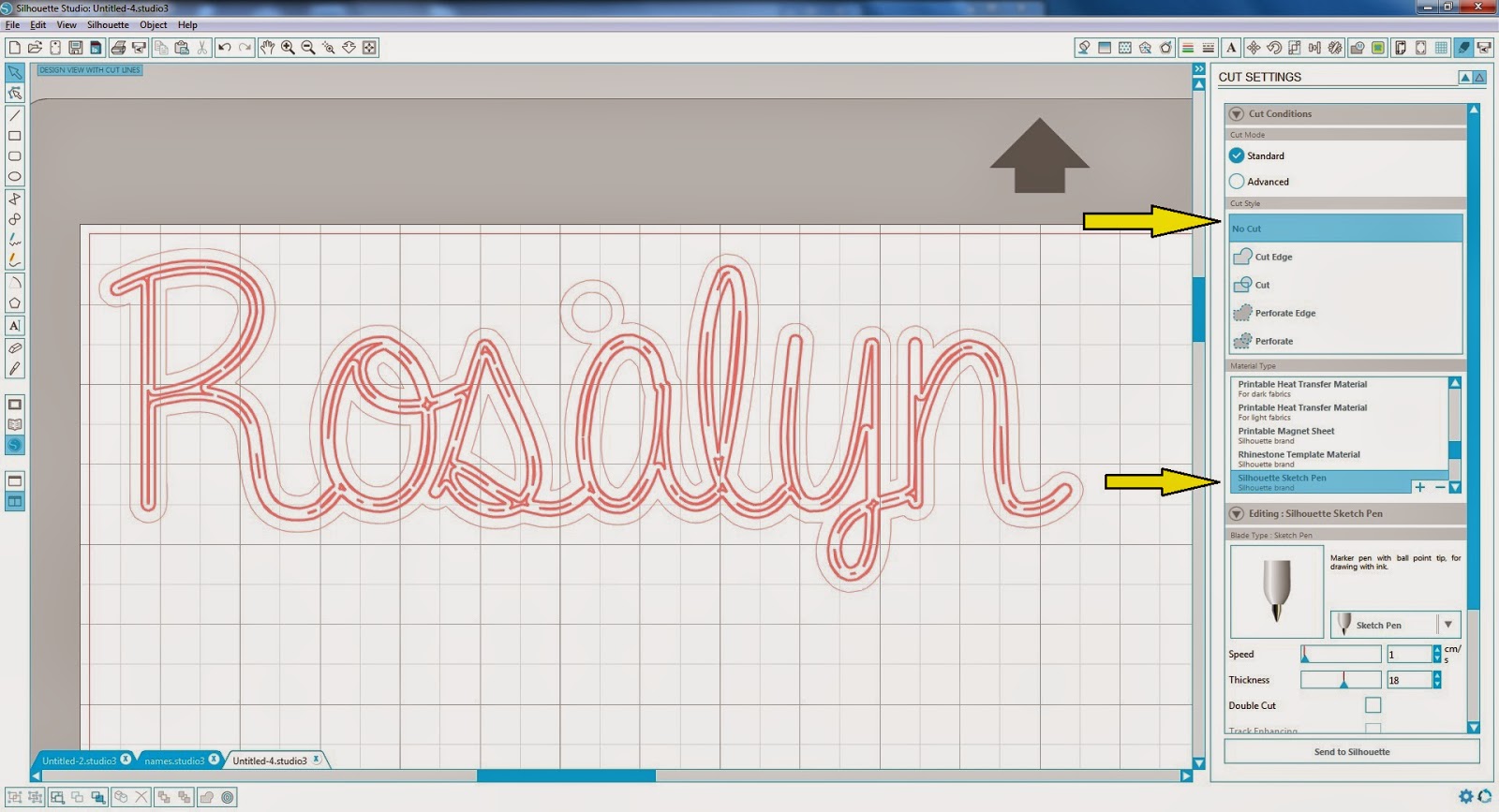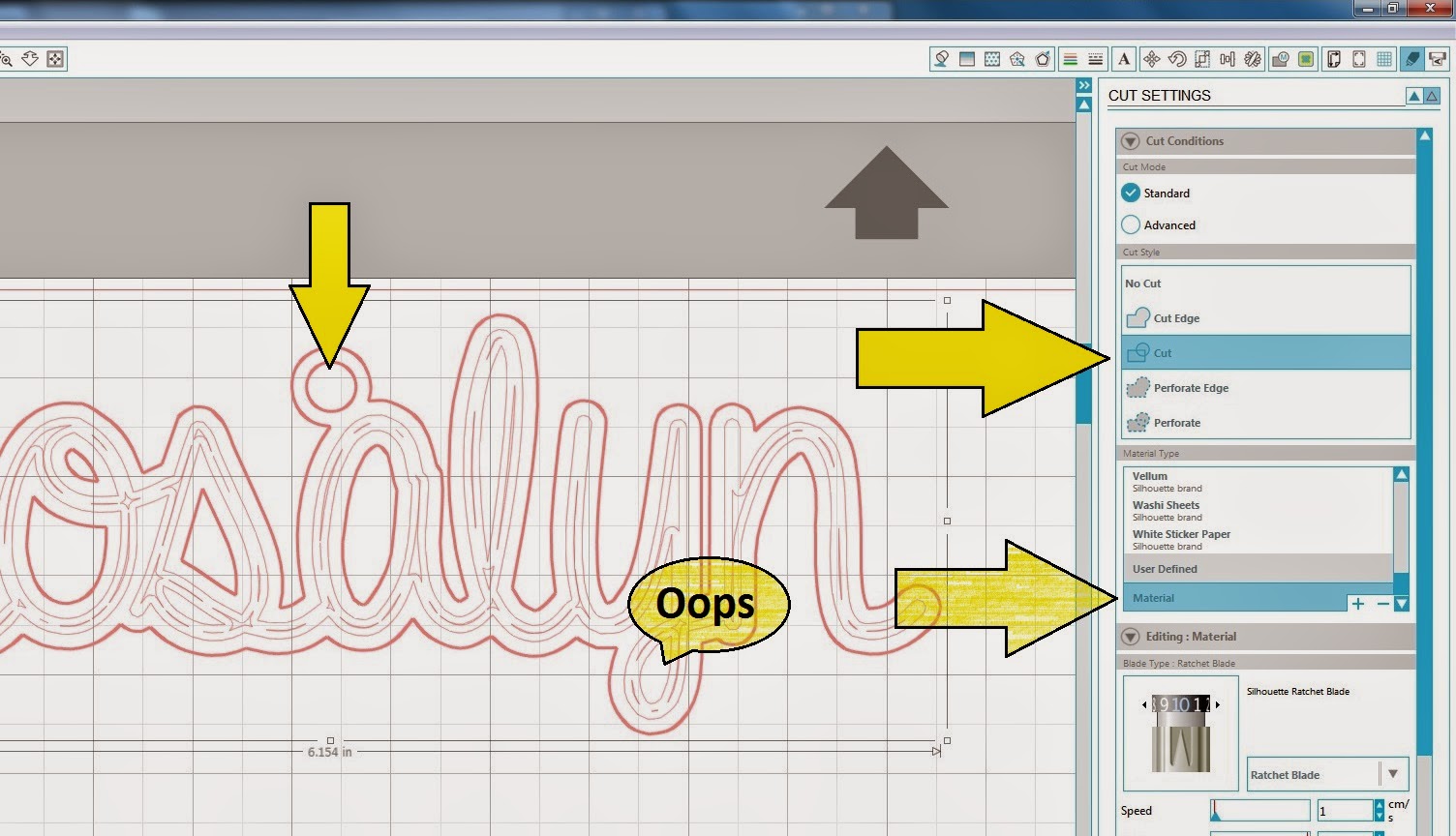I consider myself to be a pretty crafty person. So, of course, I want my kids to be crafty and creative too. Learning to use tools so they can build, fix, and create are skills that will be able to use for the rest of their lives. So when I learned about Makedo kits, I knew we needed to get some. I loved the concept of these reusable cardboard building tools.
I consider myself to be a pretty crafty person. So, of course, I want my kids to be crafty and creative too. Learning to use tools so they can build, fix, and create are skills that will be able to use for the rest of their lives. So when I learned about Makedo kits, I knew we needed to get some. I loved the concept of these reusable cardboard building tools.Like many kids, my kids have way too many toys. I've really been drawn to "consumable" or activity toys lately. So many of the toys we collect just end up broken, missing parts, or soon discarded whey they get tired of them. My daughter is only two and already has more stuffed animals and dolls than she needs, but we could always use more paper, paint, and play-dough. With this kit and some boxes it was like giving the kids a huge toy and when they are tired of it we can just take it apart make something new.
After doing a little research I found two basic options: There were several smaller structured kits or a huge free play classroom set. Neither of these are what I was hoping for, but I learned at www.mymakedo.com they had an individual starter kit coming soon so I watched and waited. When they were available I ordered a few and put them up for a rainy day. One weekend, after collecting a few large boxes I decided to break a kit out.

Here is what's in the kit:
1 "Srudriver" ( Makedo's version of a screwdriver)
25 "Scruds" (Reusable screws)
1 Saw with a whole punch for make starting hole for the "scruds"
3 "Straps" that can be used as hinges or to reinforce areas
The tools are fairly simple and straight forward. From what I have seen both the Scruds and the Straps are a redesign from previous versions that didn't hold up as well.
I wish I'd taken pictures of the boxes before they started. The kids (nine and two) were first given the boxes and markers with no tools. They immediately started coloring them and climbing in and out. After a while the little man started describing a tank he wanted to build and requesting scissors to cut his box. I grabbed the kit, gave him a brief demo and left him to it.
 He began cutting, punching holes, and assembling. The toughest part seemed to be the sawing. I did step in and help a little, more to show him technique for using the saw blade as he was doing more pressing/ripping than sawing. He designed and assembled all on his own. The only part that didn't work as planned was making the gun able to turn, but that was more due to a flimsy box than anything.
He began cutting, punching holes, and assembling. The toughest part seemed to be the sawing. I did step in and help a little, more to show him technique for using the saw blade as he was doing more pressing/ripping than sawing. He designed and assembled all on his own. The only part that didn't work as planned was making the gun able to turn, but that was more due to a flimsy box than anything. Punching holes is another part that could be a little tricky for little kids. Building with smaller/thinner boxes should be fairly easy, but these boxes were a bit thick. In my demo I emphasized the importance of not having his hand under the punch and he never had a problem. I think it would be unlikely to cause injury, but I suppose it's possible.

He used the straps to hold the box flaps closed and to attach his hatch so it would be hinged to open and close.
He ended up using 24 of the 25 Scruds for his tank. Looking over it, I think he could have used a few less if they were placed a little more efficiently, but it obviously worked out fine.
This took playing with boxes from an hour long activity to an all day activity. The planning, building, decorating and finally playing with the finished product entertained them for most of the day and on and off for the next few days as well. We will eventually have to disassemble the tank, but for now it's holding up great after days of playing. We have has zero issues with the Makedo parts breaking or not functioning as intended.
When I recently looked into ordering more kits, it looks as though they are currently sold out of their "make anything kits", but still have several guided kits to choose from. Hopefully they will be restocking soon! There are still plenty of the old versions available. Just be aware of the differences. The older kits have black hinges and the Sruds are two pieces that clip together. These kits might not hold up as well as the new versions, but if you can't wait to start building, you might want to give them a try! Makedo Kits